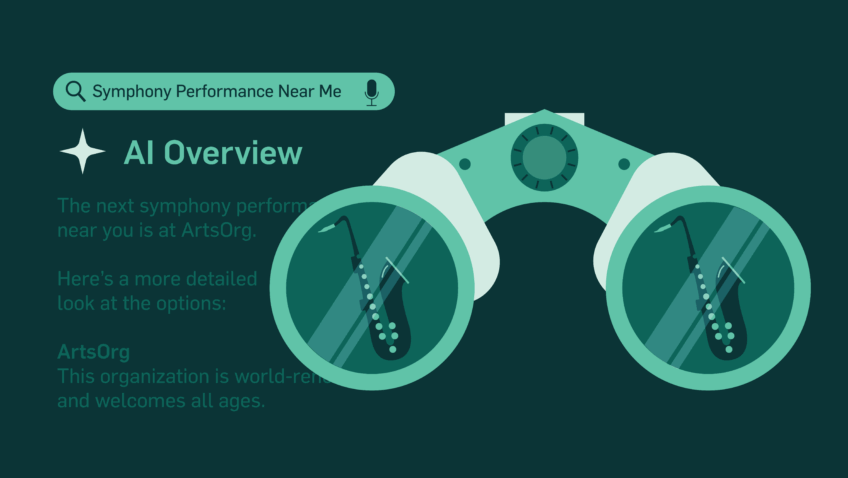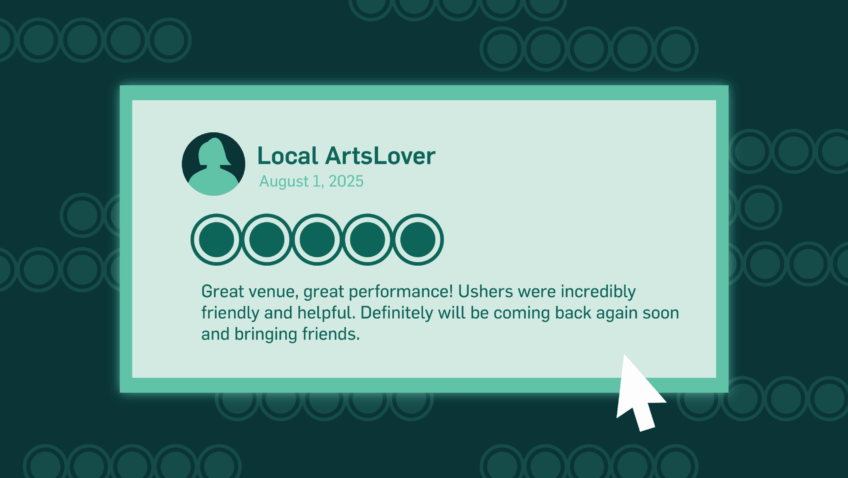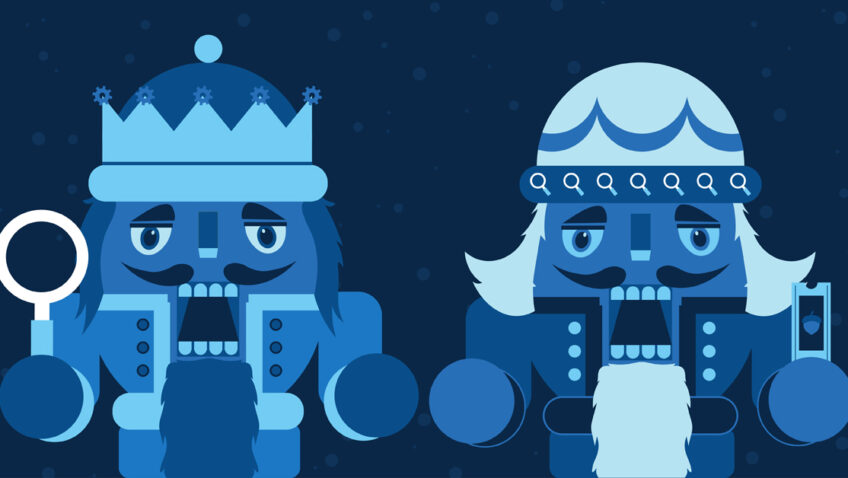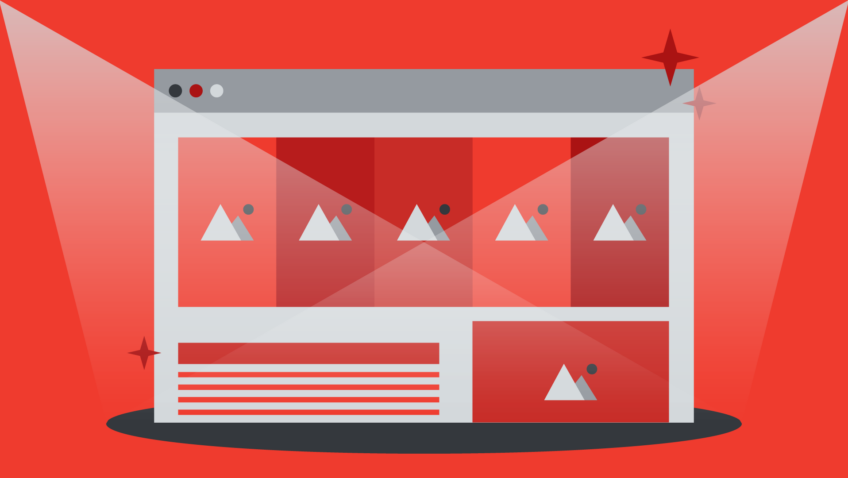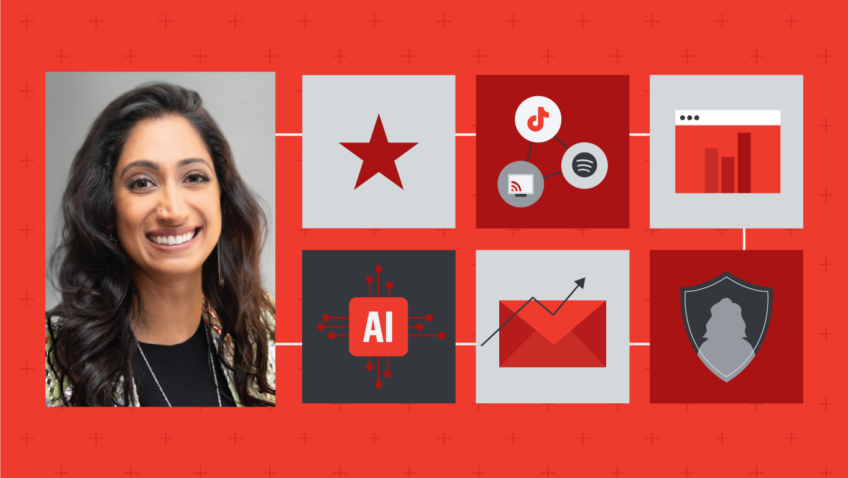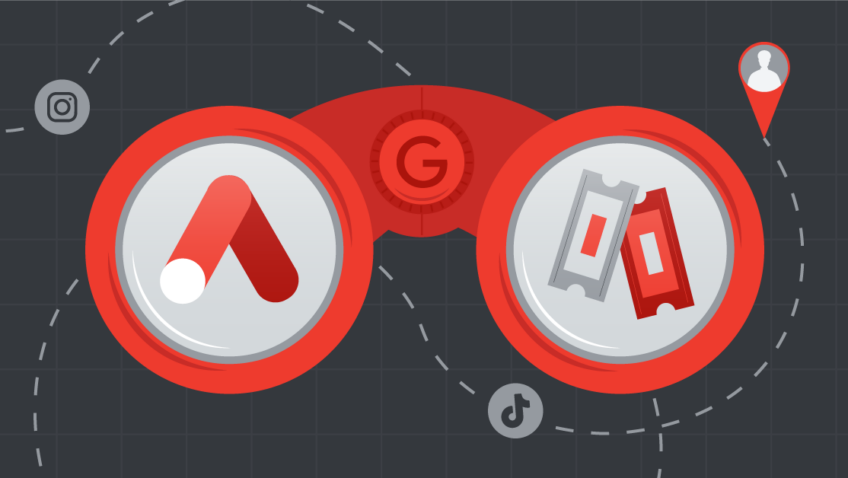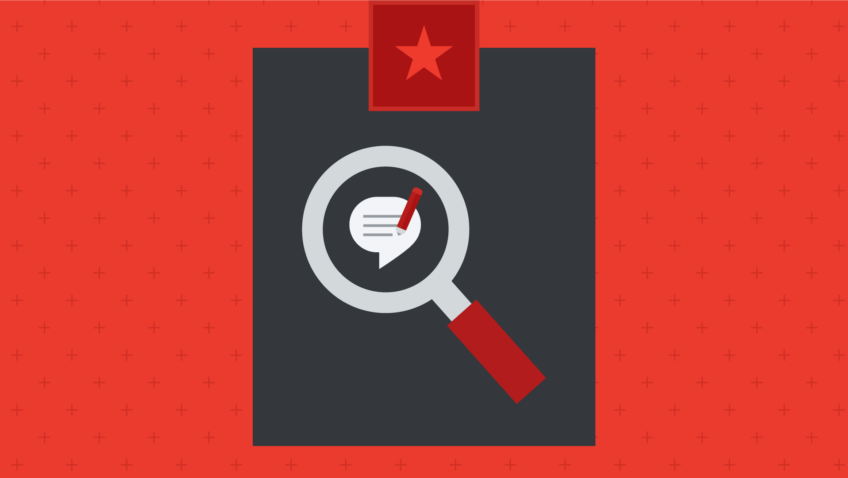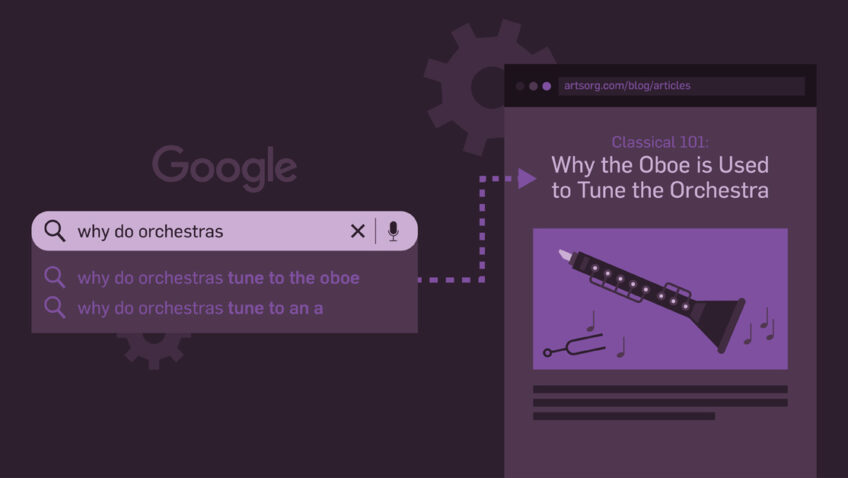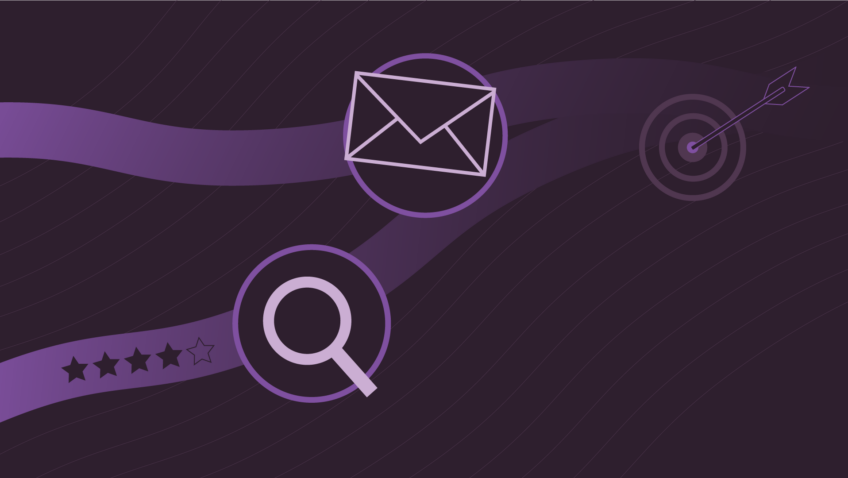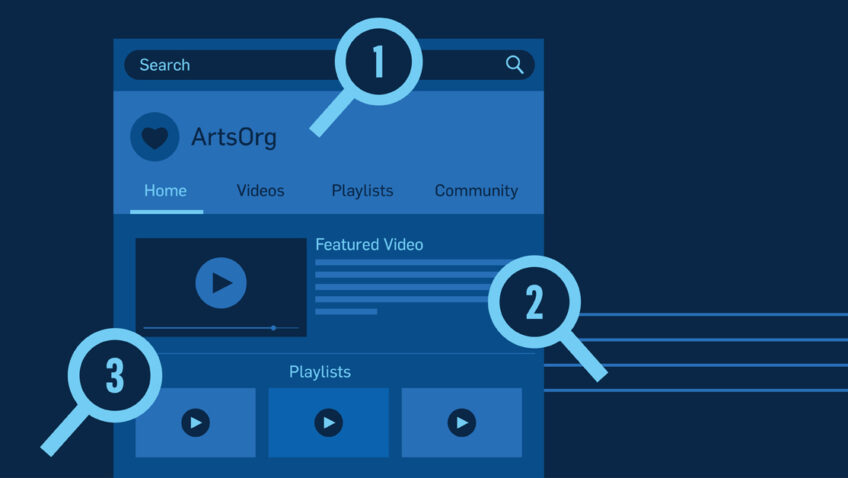4 Ways to Use the Search Console to Improve Your SEO
Google processes over 99,000 searches per second. I know, that’s a lot. Among those searches are answers to queries like, what’s the best vegan crab cake recipe, what’s the name of the actor in that film, and…how to buy tickets to your organization.
But there’s one little secret you may not know: Google wants your web pages and optimized content to rank high on the Search Engine Results Page (SERP).
I’m not kidding. Google only makes money if people click on the ads at the top of the SERP so they want searchers to find web pages with content that answer queries asked on their search engine. But, people are only going to use the search engine if the organic search results underneath those ads are relevant. This section is what people use the SERP for and optimizing your website helps it:
- Rank higher on the first page of Google without the help of paid advertising and
- Increase discoverability.
That’s why Google gives us the Search Console: a free tool that helps you monitor your site’s search traffic performance, troubleshoot issues, and make your site presence stand out on the crowded SERP.
What is the Search Console?
Search Engine Optimization (SEO) is indispensable to arts marketers because it optimizes your organization’s website content to become more relevant and rank highly on the SERP. At its core, a good SEO strategy helps:
✓ Increase your organization’s discoverability on the SERP
✓ Drive high-quality, organic traffic
✓ Reach new audiences
✓ Build brand awareness and trust
✓ Increase conversions
✓ Drive sales
Adding the Search Console to your SEO toolkit is like having a supportive best friend that helps you achieve all of those goals! You don’t have to check in with each other every single day, but if it finds something interesting or has new information that you need to know, your Search Console BFF is there with advice on how Google crawls, indexes, and serves websites.
Plus, it fills you in on everything you need to know about the organic search data associated with your site like what search queries are attracting users to your site, how many times people click on each page, the click-through rate (CTR) of your listings, and more.
Intriguing, right? Well, I’m here to share with you four key tips you’ll need to make the most out of the Search Console and unlock new opportunities to level up your SEO strategy. Fair warning: it’s about to get technical, but I’ve made sure it’s actionable!
Tip #1: Set Up Your Search Console
Google doesn’t want to give control to your site’s organic search data to just anyone, which is great news for your organization in today’s ever-evolving data privacy landscape! You’ll first need to prove that you own your site by navigating to Google’s Search Console, setting up an account, and making a small change to your Domain Name Server (DNS). If you don’t know what this means, pass it along to your IT department or the person at your organization who knows where your domain is hosted to make that update.
Ideally, you should create the Search Console account with the same Google profile that you use as the Admin of your Google Analytics account. This way, the two can be linked.
Pro Tip: Add a Domain level property—it ensures you’re capturing all the search traffic associated with your website.
Important to Note:
There are usually at least four versions of a domain:
Version 1: http://yoursite.com
Version 2: https://yoursite.com
Version 3: http://www.yoursite.com
Version 4: https://www.yoursite.com
While the URL Prefix property is used for more specific cases, it can end up missing some of those different versions of your site and won’t capture all the search traffic associated with your website.
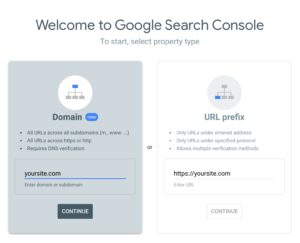
Tip #2: Compare Branded vs. Non-Branded Traffic
Like I said before, one of the most valuable benefits of the Search Console is the ability to look at how your website is performing on the SERP.
When you navigate to the Search Results tab within the platform, you can view a graph with data over time. You can also apply several filters that show the number of clicks and impressions, average CTR, and average position of your site on Google.
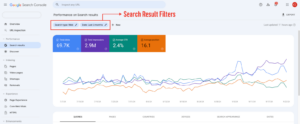
But data without any context isn’t useful. There are tabs on this page to see the performance for queries, pages, and more.

One of the most important distinctions to make when looking at search traffic is between branded and non-branded traffic. Identifying the two helps you understand a searcher’s intent to better target your audience and improve your SEO strategy.
Branded Traffic
Branded Traffic is any search query that contains your organization’s name.
Using keywords with your organization’s name in your ad copy to appear in the first position on the SERP is fairly easy. Google is smart, and remember, they want users to find your organization if they are looking for it.
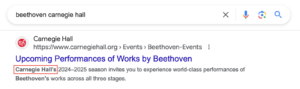
Non-Branded Traffic
Non-branded traffic is any search query that does not contain your organization’s name.
Non-branded traffic is more challenging to attain since it isn’t always immediately obvious what users are looking for. Think about how many organizations are relevant for the non-branded term “theatre tickets” vs. the branded term “signature theatre tickets”. “Theatre tickets” is relevant to many organizations, and other websites are also actively trying to target this search which makes the term much more competitive. However, non-branded searches can be extremely valuable since they can introduce new users to your site.
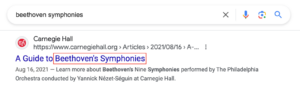
The Search Console allows you to filter queries containing or not containing specific terms. This is great because you can discover the exact queries and terms that drive the most traffic to your site (and learn which drive the least).
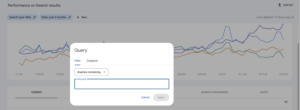
At Capacity Interactive, this is one of the first things we look at when examining a site.
Tip #3: See What Queries Are Driving Traffic for Specific Pages
The second tab on the Search Results section of the Search Console is the Pages section.

This can show what pages are driving organic search traffic to your site. Select a page by clicking on the URL (or using the filter) and navigating to the Queries tab. You can see all of the queries users are typing into the search bar when your listing appears.
This can provide some fantastic insights into what users are searching for, and help you optimize your pages. Perhaps users are typing in “cello lessons” instead of “cello classes” when a music education page appears. You can improve CTR by including this search term in the Title Tags or Meta Descriptions of the page. You get all this information, just by looking at the Search Console!
Tip #4: Investigate Drops in Traffic
Picture it: You’re comparing your website’s month-over-month data in Google Analytics, and notice a drop in page sessions from organic search traffic. Yikes. With the Search Console, you can actually see what queries caused this decline and discover what pages saw the biggest change in page visits to your website over time. (Exciting, right?!) Click on the Date Range, and compare the time periods that you want to look at. Or, set a custom time period!
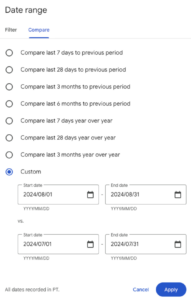
Then, navigate to the tab you want to analyze (either the Queries or Pages) and sort by largest decrease. With this insight, you can identify whether these decreases make sense seasonally or if something has gone wrong with your SEO.

If you are a glass-half-full kind of person, this also works for analyzing increases in traffic as well.
Your New Best Friend
The Search Console is one of the most valuable, easy, and free tools in your arsenal—and we’re here to help you dive into data galore. If you have questions about how to set it up or need help getting started with SEO for your website, schedule a free 30-minute consultation with our team today. We’ll take a look under the hood of your site and chat about SEO recommendations!